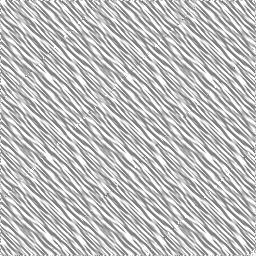Using LIC to create patterns
You can use the LIC plug-in to create different kinds of patterns; backgrounds,
weaved canvases and so on. Below I'll guide you through the steps needed
to create a few simple types of patterns.
Pattern 1


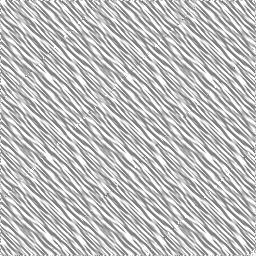
- Open a new 256x256 RGB-image (white background). Call this A.
- Duplicate A, call this B.
- Use the gradient tool (with linear gradient) and create a gradient
similar to the one in the second picture above.
- Call the LIC plug-in from picture A.
- Select "Effect channel - Brightness"
- Select "Effect operator - Derivative"
- Select "Convolve - With white noise"
- Set "Filter length" to 10.
- Set "Noise magnitude" to 2.
- Set "Integration steps" to 20.
- Set "Minimum value" and "Maximum value" to -2.5
and 2.5, respectively.
- Click "Ok". Call the result of this C.
- (Optional) Apply the "Contrast
autostretch" plug-in on C.
- Done. C should now look like the third image above.
Pattern 2


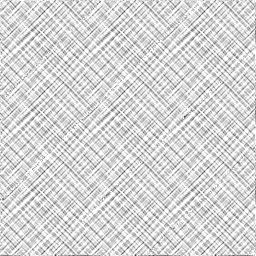
- Open a new 256x256 RGB-image (white background). Call this A.
- Duplicate A, call this B.
- Use the gradient tool (with linear gradient) and create a gradient
similar to the one in the second picture above.
- Call the LIC plug-in from picture A.
- Select "Effect channel - Brightness"
- Select "Effect operator - Derivative"
- Select "Convolve - With white noise"
- Set "Filter length" to 20.
- Set "Noise magnitude" to 2.
- Set "Integration steps" to 20.
- Set "Minimum value" and "Maximum value" to -5.0
and 5.0, respectively.
- Click "Ok". Call the result of this C.
- Repeat the steps above using "Effect operator - Gradient"
to produce another image D.
- Multiply C with D.
- Done. C should now look like the third image above.