  There's another method that I prefer, and that's where the duplicated image comes in. With your two images open side by side, select the original, unaltered image. Now with your 'lasso' tool, select a portion of the image. Now go to the 'select' menu, and choose 'feather' with a setting of 4-8 pixels. This causes your selction to be blurred around the edges. There's another method that I prefer, and that's where the duplicated image comes in. With your two images open side by side, select the original, unaltered image. Now with your 'lasso' tool, select a portion of the image. Now go to the 'select' menu, and choose 'feather' with a setting of 4-8 pixels. This causes your selction to be blurred around the edges.
 Now copy this selection, click on your working file, and paste it into place. You can drag it around to cover the seams, rotate it if you'd like to get a better fit, the choice is yours! I'll frequently go back and forth several times, choosing different hunks of the original image, and pasting them in different spots. Use the arrow keys to tweak your selections into just the right spot, and you can get some amazing results. Once you have the seams mostly hidden, you can offset the image a smaller amount to make sure you didn't screw up your edges again. Once you've got the image entirely seamless, offsetting won't affect the finished result very much. Here's the result from my work with this image. Now copy this selection, click on your working file, and paste it into place. You can drag it around to cover the seams, rotate it if you'd like to get a better fit, the choice is yours! I'll frequently go back and forth several times, choosing different hunks of the original image, and pasting them in different spots. Use the arrow keys to tweak your selections into just the right spot, and you can get some amazing results. Once you have the seams mostly hidden, you can offset the image a smaller amount to make sure you didn't screw up your edges again. Once you've got the image entirely seamless, offsetting won't affect the finished result very much. Here's the result from my work with this image. |

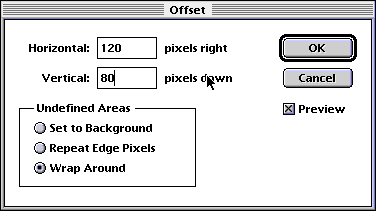
![]()
![]()
![]()
![]()



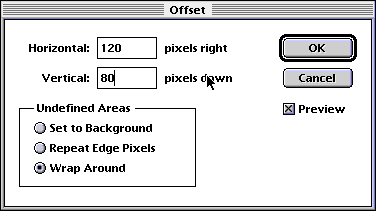
![]()
![]()
![]()
![]()

