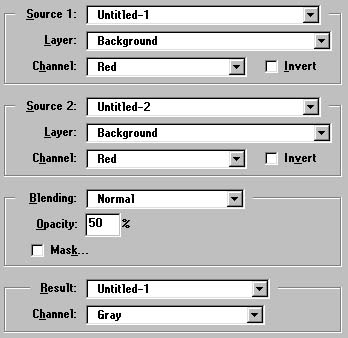We start with a new RGB image, white background, black foreground. (I used 340x90 for example). Type some text using type tool.

Now make 2 more copies of it (Image/Duplicate...). We will need them later. First one as shadow and second one as highlights.
Ok, let's say you have 3 images - Untitled-1, Untitled-2 and Untitled-3. We will use Untitled-1 as basic channel. Switch to Untitled-2 and use Gaussian Blur with setting 2.0
on it (Filter/Blur/Gaussian Blur...).

Switch to Untitled-3 and use Gaussian Blur here as well (with same setting). Invert the image (Image/Map/Invert).

Fine, now you have to offset the images, so highlights and shadows look real.
I'd recommend using Offset filter to do that. First let's offset Untitled-2 (shadow file). Go to Filter/Other/Offset... and enter 2 Horiz and 2 Vert.
Now use same filter on Untitled-3 but with -2 Horiz and -2 Vert (so we move it left up)
Switch to Untitled-1. Image/Calculate... Use following settings:
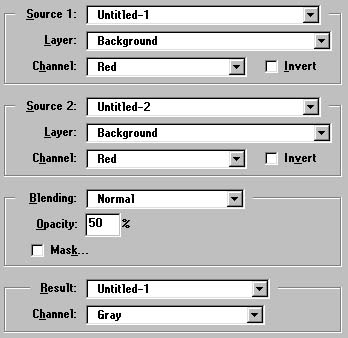
Here's what it should look like after that operation:

Again, go to Image/Calculations (make sure Untitled-1 is active window) and use same settings but Source-2 to Untitled-3.

Now it's almost ready. Go to Image/Adjust/Hue/Saturation..., click Colorize checkbox and play with colors (decrease Saturation).

HINT - If you need black background and want to get rid of those glow/shadow stuff around the letters, when you type the text at the beginning, just save the selection (Select/Save Selection...) and after it's done, load the selection, invert it and fill with black or whatever.
© 1996 by Nick Ustinov.